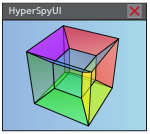Settings#
This section documents all the settings of the application and the core plugins.
To edit the settings use the the Edit settings action from the ‘Settings’
menu. This will show a
hyperspyui.widgets.settingsdialog.SettingsDialog, which lists all
the settings that have been stored or registered. It also has a ‘Reset’ button
to reset all the settings to their default values.
The settiings are grouped by category and/or plugin name, as reflected in the listing below.
General#
General application settings that are not specific to a certain task.
Allow multiple instances#
If false (the default), only a single instance of the application can run at the time. Any other instances that try to open will simply fail to materialize. If true, many concurrent instances of the application can run, but with this setting any attempts to open a file directly from the operating system will spawn a new instance of the application in which that file is opened.
Note
Concurrent applications instances will share their settings, as they are written and read on demand.
Console completion type#
Set which completer to use for the qtconsole. See
qtconsole.console_widget.ConsoleWidget.gui_completion for
details on this setting.
Default widget floating#
This settings determines how a widget is created when opened for the first time: Floating, or docked. After the first time, the layout and floating state of the widgets will be stored, unless reset by the Reset layout action.
Low process priority#
Set this to give the application a lower process priority, which will give it a lower share of the processing power of the computer in order not to affect other applications.
Output to console#
When set, the Error output of the application will be redirected to the Console widget after the application has successfully loaded. This might make it easier to keep track of warnings and non-critical errors while running, but will prevent the output from reacing the standard error ouputs. This setting should therefore be disabled when debugging, or when creating a log for sharing in e.g. a bug report.
Working directory#
This stores the last directory/file that was opened/saved to. Used for having the dialogs open where they were last used.
Align#
Settings of the alignment plugin.
1D smooth amount#
Used by Align horizontal tool and Align vertical tool to specify how much to smooth the data in the direction of alignment. The smmothing is done by a box-car convolution, and the setting specifies the size of the box-car.
2D smooth amount#
Used by Alignment tool. Specifies an optional amount of gaussian blur filter to apply before alignment to reduce the effect of noise.
Parameters to hyperspy#
The other settings are direct options for the parameters to pass to
hyperspy.signal.Signal2DTools.estimate_shift2D().
Basic signal tools#
Histogram bins method#
What to pass for the bins parameter to
:py:meth:hyperspy.signal.get_histogram`.
Gaussian filter / Image rotation#
These plugins only store the values of their respective dialog boxes, so changing these only affects the settings for the next time the dialog launches. Can be useful in order to turn of the ‘preview’ feature in the rotation dialog before attempting to rotate a very large signal.
MVA#
The settings of the multivariate analysis plugin, that supply the decomposition actions.
Convert or copy#
If set, this stores wheter a signals data type should be converted to float before decomposition, or whether the decompoistion should be performed on a copy of the signal. If unset, a dialog box will pop up if a signal with the wrong data type is selected for decomposition.
Version selector#
Stores settings for the cersion selector plugin, which affects the Version selector and Check for updates action. The settings of this plugin is only relevant if you have a source installation of a git repository (developer mode).
Check for git updates#
Currently unused.
Git executable#
The path to the git executable, if it is not available on PATH. If not supplied, and not on path, a file browser will pop up asking to locate the executable when needed. If an executable is found, it will be stored in this setting.